Downloads
Get started with VOIDLOG.GG - Download our browser extension and desktop application
Browser Extensions
Required for registration and account linking

Microsoft Edge
Edge users can install the Chrome extension directly
- Visit the Chrome Web Store link above
- Click "Get" or "Add to Chrome"
- Edge will install the extension automatically
Desktop Application
Track your Star Citizen gameplay in real-time
Installation Guide
Step-by-step instructions to get you started
1
Run the Installer
Double-click the downloaded .exe or .msi file to start installation.
2
Handle Windows SmartScreen
Since the app isn't code-signed yet, Windows may show a warning:
- Click "More info" on the SmartScreen dialog
- Click "Run anyway" to proceed
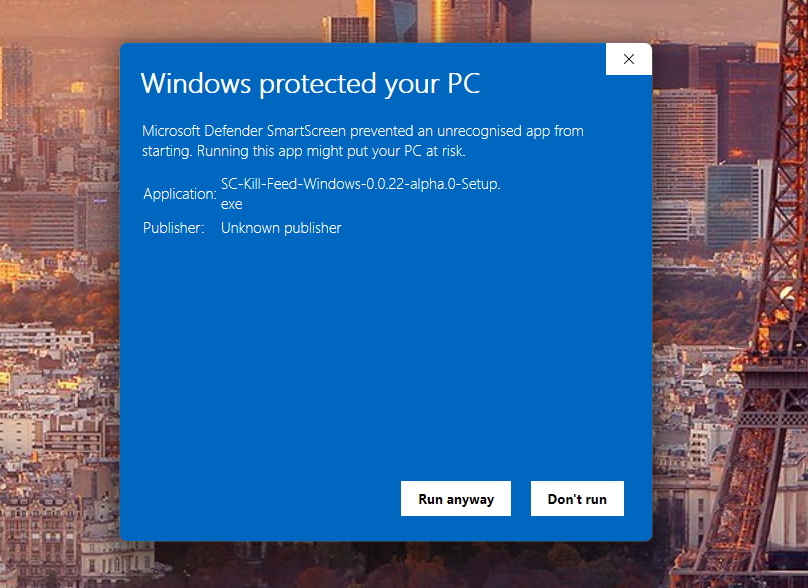
3
Complete Installation
Follow the installer prompts to complete the setup.
4
Configure Star Citizen Path
Launch VOIDLOG.GG and configure your Star Citizen installation path:
- Open Settings in the VOIDLOG.GG client
- Browse to your Star Citizen installation
- Select the
LIVEfolder (e.g.,C:\Program Files\Roberts Space Industries\StarCitizen\LIVE) - Save settings
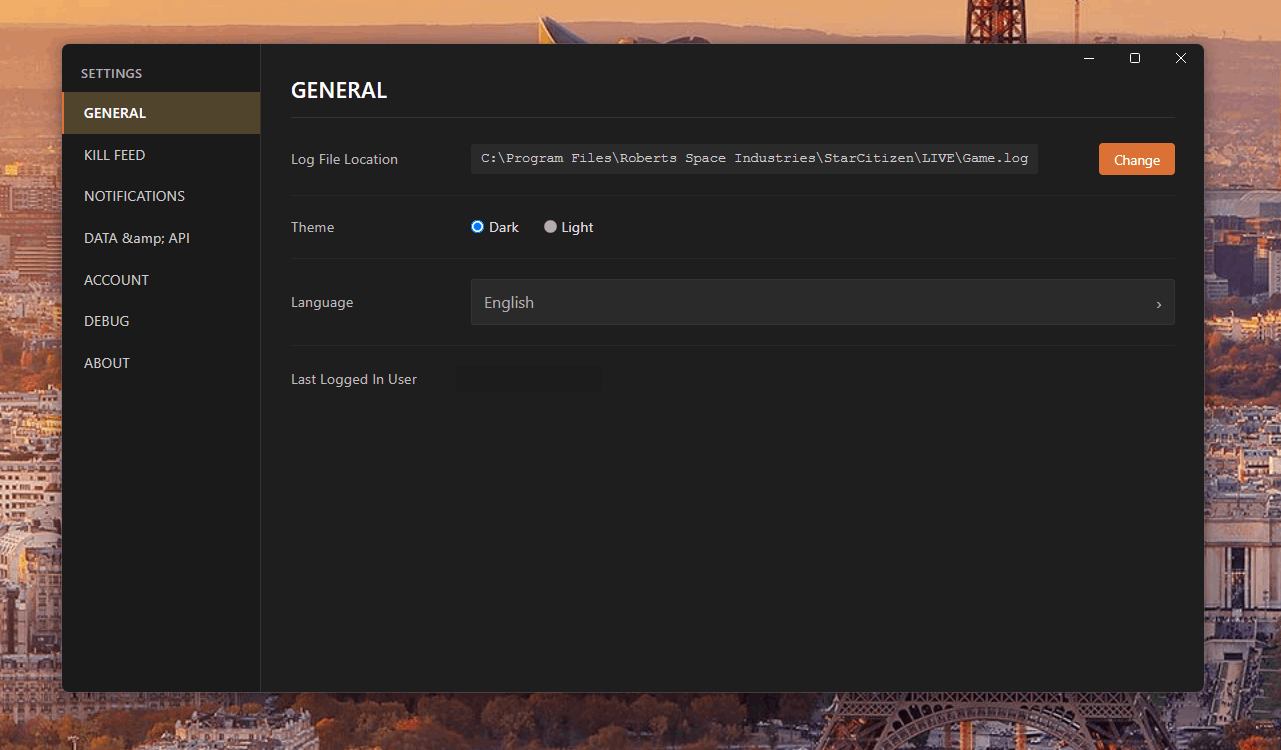
Windows
Browser Extension

